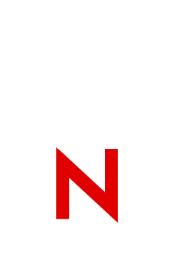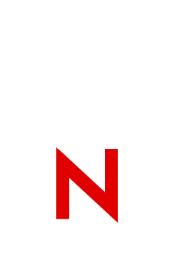|
UPDATES TO SETUPDOC.EXE.
This version of SETUPDOC.EXE fixes a problem where all the collections are deleted when only one is specified.
INSTALLING AND CONFIGURING A VIEWER
To install a DynaText viewer, you must first have read access to DynaText either on your hard drive or on a network server. When
you launch SETUPDOC, it searches your entire system for available
DynaText viewers and collections. Once SETUPDOC finds a viewer, you can "install" this viewer onto your desktop and configure it to
access the DynaText collections you want by following these steps:
1. From the SETUPDOC main window, select the Install button under the DynaText Viewer box.
2. Select the directory containing the viewer you want to install.
3. Select the directory in which you want to install the viewer.
4. Select the languages you want to install.
5. Select OK to confirm your selections.
NOTE: INSTALLATION MAY TAKE SEVERAL MINUTES.
6. Select "Yes" to create a Windows viewer icon and select "OK" in the notification box.
7. From the SETUPDOC main window, select "Configure Viewer" in the maintenance box.
8. Select the viewer you wish to configure and select "Configure".
9. Add collections for the viewer to access. Refer to the online help for assistance.
10. Select "Save" when you are finished.
--------------------------------------------------------------------------
IMPORTANT: To use SETUPDOC, you must have read and write access to at least one DynaText viewer and at least one document collection somewhere on your hard drive or on the network.
--------------------------------------------------------------------------
|