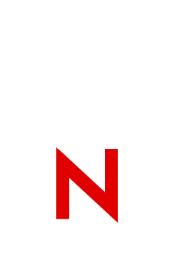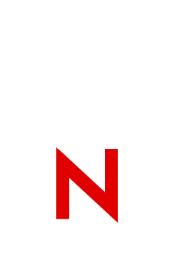|
Documents:
RCSI.APP Found in the directory "Docs\." This document is a reprint of the February 1995 Application Note, "Resolving Critical Server Issues."
RECOVERY.APP Found in the directory "Docs\." This document is a reprint of the June 1995 Application Note, "Abend Recovery Techniques for NetWare 3 and 4 Servers."
RECOVERY.BMP Flow Chart graphic from the article in "Recovery.APP."
TABEND.wp6 Found in the directory "Docs\." This document,
"Troubleshooting Abends," is a general troubleshooting guide for dealing with server hangs, Abends, Page Faults, etc. It can also serve as a guideline for troubleshooting server problems in general.
TABEND.TXT Tabend.wp6 document in ascii text form.
TABENDS.WPG Troubleshooting Abends flow chart graphic in WordPerfect format.
Additional Reference:
Compression and High Utilization Technical Information Document (TID) 1005736. This document is a discussion of high utilization vs. file compress at the NW4.1 server.
Suballocation and High Utilization Technical Information Document (TID) 1005436. This document is a discussion of high utilization vs. NW4.1 file system suballocation.
Troubleshooting High Utilization Technical Information Document (TID) 1005963. This document is a discussion of troubleshooting ideas and issues when troubleshooting a NW4.1 high utilization.
Most of the ideas in the document also apply to NW3.x.
Technical Information Document (TID) 2905856. This document is an addendum to TID1005963, found in HIGHUTIL.TRB. The document recommends set parameter changes to be made to server with an average of 100 or more connections in use.
Diagnostic Tools:
IMGCOPY.NLM
******************************************
Found in the directory "Diags\IMGCopy\." Imgcopy (Image Copy)
is used to transfer a core dump, that has been initially copied to your servers dos partition, to a NetWare volume. This method usually allows you to bring your server up more quickly.
Installation Instructions:
IMGCOPY can either be run from a floppy drive or can be copied to
SYS:SYSTEM. After an image file has been generated and the server
brought back up, type the following at the file server console
screen*:
LOAD IMGCOPY <<S=source path> <D=destination path> <P=priority>>
NOTE: For both 3.11 and 4.10 SFT III. Load IMGCOPY in the
Mirrored Server Engine. Depending on how the parameter "MSEngine
Use Primary Server For DOS I/O" is set will determine which
machines' DOS hard drive will be used. You will need to either
set this to on or off depending on where the image to be copied
resides.
where:
SOURCE PATH Full path (including file name) of the image file
which resides on the local hard drive. If no source path is
specified, the default is C:\COREDUMP.IMG.
DESTINATION PATH The location on the SYS: volume where the
image file should be copied. This must be a complete NetWare path
specification, including volume and file names. The default
destination path is SYS:COREDUMP\COREDUMP.IMG. If the destination path does not already exist, IMGCOPY will attempt to create that directory on the network drive. If the file specified already
exists, it will be overwritten without any warning to the user.
PRIORITY This parameter specifies what priority level is to be
used when copying the image file. The valid options are LOW,
MEDIUM, and HIGH. If no priority is given, MEDIUM is assumed.
When running at LOW priority, IMGCOPY allows the file server to
service user requests for longer intervals. LOW priority will
exhibit the least amount of server degradation, but it will take
much longer to complete the file transfer. At MEDIUM priority,
there is no degradation of server functionality, although the
transfer time is reduced considerably. At HIGH priority, the
server will almost exclusively be processing transfer requests,
thereby making it nearly impossible for the file server to
perform other duties until the file has been transferred. This is
the fastest transfer priority available.
Note that all the above parameters are optional, and may be
specified in any order.
Once loaded, IMGCOPY will immediately begin to transfer the
image file from the server's local DOS partition, to the network
drive. A status screen will be displayed, showing the selected
source and destination files, as well as the priority level.
Also, a counter indicating the number of bytes successfully
transferred will be display. The user can toggle out of the
IMGCOPY screen by typing Alt + Esc.
When the image file has been successfully transferred, IMGCOPY
will display a message to the file server console and
automatically unload itself. File server activity will then
resume at normal operating levels. It is possible to abort the
file transfer by unloading IMGCOPY while the transfer is taking
place.
A note about Real and Protected mode:
During normal operation, the file server runs in protected mode.
However, in order to access the local DOS partition to read the
image file, the file server must switch to real mode each time a
read request is processed. While in real mode, all normal file
server activity ceases. Due to this frequent state switching,
users may experience loss of keystrokes at the file server
console if a key was pressed while the server was in real mode.
These keystrokes are stored in a real mode buffer and will not be
seen at the file server console. The higher the priority level,
the more apparent this will become. At the MEDIUM and HIGH
priority settings, users may not be able to toggle between
screens easily or type anything at the server console. This
condition will disappear as soon as the file has been transferred
and IMGCOPY has been unloaded.
NETALIVE.NLM
******************************************
Found in the directory "Diags\NetAlive\." This nlm is also used for core dumps. It gives you the option of having a core dump sent to
another servers volume. This is usually the fastest way to get a core dump.
Installation Instructions:
First, on the server where the memory image is to be downloaded from, load the client drivers for the selected card and login to the server where the memory image is to be downloaded to (NOTE: you will need to know the drive letter that was used when connecting to the server where the memory image will be downloaded to when the memory image is executed). Then, bring the server up. Once the server is up, load the NETALIVE.NLM with the following syntax:
LOAD (path):NETALIVE server_name
Example: Assume a server named "747" is where the memory image is going to be downloaded from and that a regular user connection is being made (via a second lan card) to prv- temp-pse (i.e. the server where the memory image will be downloaded to). The syntax for loading the NETALIVE.NLM would be as follows:
LOAD A:NETALIVE 747 PRV-TEMP-PSE
This will start a timer at 300 seconds. When the timer counts down to 0, a message will show that each server is being notified, then the timer will reset to 300 seconds. Checking the connection information in monitor for the client card, the request count will increment by 1.
HDUMP.NLM
********************************************
Found in the directory "Diags\CDump\," Hdump.nlm and the other
files here are used to aid you in taking a core dump on a NW3.11 server. A core dump is an image of the servers memory, which is in the form of a file. This file can then be sent to Novell for anaylsis. Don't take a core dump unless you have an open tech support incident with Novell and you have been asked to get the core dump by a tech support engineer.
Installation:
To install HDUMP, simply place the HDUMP.NLM file in the same directory as the other NLM files (SYS:SYSTEM or DOS partition). From the file server console screen, type:
load hdump <destination path>
If no destination path/filename is specified, HDUMP will use
C:\COREDUMP.IMG as the default. HDUMP will attempt to create the
destination directory if it does not already exist. The user will be warned
if the destination file already exists, and given the option to overwrite
the existing image file on the local drive or exit. If HDUMP must abort for any reason, the user will be given the option of writing the coredump to floppy disk.
If an ABEND occurs, or a coredump is forced, HDUMP will automatically begin execution and will display the following:
Writing diagnostic dump to: <destination path>
Reading memory range x of x.
Dumping sector x of x.
Upon successful completion, the message "Diagnostic dump complete" will be displayed. At this point, it may be useful to use the IMGCOPY.NLM and/or CHOP.EXE utilities to copy the file from the DOS partition. See their respective documentation for details.
PATCHMAN.NLM (v.2.20) will only operate on NetWare 386 v3.11. Future versions of NetWare 386 will require a version of PATCHMAN specific to that release and may also require a different version of HDUMP.
FCONSOLE.EXE
********************************************
Used to down a file server from a workstation. Found in the
directory "Diags\Fconsole\." This file and the related files shipped with NW 3.x and is used to down a file server from a workstation. Fconsole did not ship with NW4.x and has not been tested, however, it has been seen to work without problem in most cases to down a 4.x server.
410PBOFF.NLM
*********************************************
Found in the directory "Diags\PBOFF\." This nlm is used for troubleshooting where you want to disable packet burst at the server. This is for troubleshooting only since disabling packet burst will severely reduce your servers performance.
CONFIG.NLM
**********************************************
Found in the directory "Diags\Config\." Used to document your
server configuration. This is useful to document a servers configuration for your own records. Also, we will often ask for this information if you call Novell with a tech support issue. Config.nlm is a command line utility. ConfgNut.nlm is included and is a menu driven utility.
The CONFIG.NLM program collects the following information:
Volume size in Megabytes
Loader version on Nw v4.x
Serial Number
ABEND.LOG on NW v4.11
IO$LOG.ERR
MSSTATUS.DMP
TIMESYNC.CFG
ATPS.CFG
whether COMPRESSION, SUBALLOCATION, and MIGRATION are enabled on each volume.
CONFIG.NLM and CONFGNUT.NLM work on all versions of NetWare.
If when loading CONFIG or CONFGNUT, the error LOADER
CAN'T FIND PUBLIC SYMBOL appears then update CLIB.NLM, NWSNUT.NLM, and MATHLIBC.NLM.
Installation Instructions for CONFIG.NLM
Copy CONFIG.NLM and CONFGNUT.NLM to the SYS:SYSTEM directory of the server. At the console prompt type LOAD CONFIG or LOAD CONFGNUT and press return. CONFIG.NLM and CONFGNUT.NLM create a text file (CONFIG.TXT) in the SYS:SYSTEM
directory. If CONFIG.TXT exists CONFIG.NLM will overwrite the file. CONFGNUT and CONFIG can append or overwrite CONFIG.TXT. CONFIG.NLM no longer creates its own SCREEN, so watch the SERVER CONSOLE SCREEN for CONFIG IS DONE or any other
messages that CONFIG.NLM will post. By default CONFIG will not include the SYSTEM files or the SET parameters. LOAD CONFIG /d to include the SYSTEM file listings. LOAD CONFIG /s to include the SET parameters and LOAD CONFIG /a to append to CONFIG.TXT. LOAD CONFIG /ads to get set parameters, file listing, and append to CONFIG.TXT. CONFIG.TXT has a list of all the MODULES that were loaded on the server when CONFIG.NLM was run. It also has the contents of all NCF files on the default local drive and in the SYS:SYSTEM directory. It includes CONFIG.SYS and AUTOEXEC.BAT files for the server. A directory of SYS:SYSTEM
and your local drive is also placed in CONFIG.TXT if /d is put on the command line. The SET parameters can be obtained by putting /s on the command line. On NW SFT III servers, load CONFIG or CONFGNUT in both IOENGINES and in the MSENGINE. When loading CONFIG on SFT III it is loaded 3 times. On the 2nd and 3rd times you load CONFIG be sure to use the /a to append to CONFIG.TXT. CONFGNUT is a GUI version and should be self explanatory. There are many more options available in CONFGNUT.
|