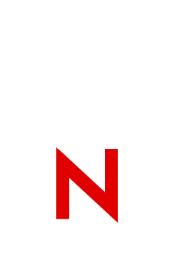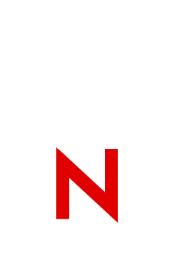|
DSDIAG Tool Manager Overview
I. General Description
II. Features
III. Report Types
IV. Using DSDIAG.NLM to help isolate duplicate Internal IPX addresses.
I. General Description
[Tool Manager is about data. Reports are about interpretation of data].
The Tool Manager section of DS Diagnostics (DSDIAG.NLM) for Novell Directory
Services (NDS) collects data about servers, partitions and replica rings. Tool Manager establishes a baseline of how data is collected and included in the reports that are produced.
The Reports section contains several types of reports and compiles the
information into either a data or text form.
DSDIAG provides a physical view of the logical world. Because there are many
views and types of data that may be needed to access this logical world, Tool
Manager includes the following sections:
· Generate Report-allows the user to select the type of report to be generated.
· Preferences-allows the user to configure the DS Diagnostics preferences and
reports sections.
Preferences configured on these screens become the Tool Manager defaults.
However, in each Report type, it is possible to configure individual report
preferences and still maintain the default preference settings for all of Tool Manager.
· Exit-use <ESC> to exit DSDIAG Tool Manager. Pressing <ESC> sets all Tool
Manager and Report settings back to their defaults.
Warning: If you begin generating a report, do not exit DSDIAG without
completing the report generation process. If you do, you will lose the settings and the file generated for that report.
II. Features
Preferences establish points of reference in the NDS Tree. DSDIAG's General
Preferences include
· Manage Naming Conventions
· Managing Identities
· Preferences
· Return to Previous Menu
Each of these options are explained in detail in online help and briefly in
this section.
Manage Name Conventions allows you to
· select an available identity
· set the Context and base DN for the report
· select the context of the output file
The rationale behind the separation of input context and file output context
and the Base DN is the reference point of the NDS Tree. What context do we
begin to "see" the tree in? What DN do we tell the Tool to use as a reference point? If we choose a specific context for the input context, do we use that context as the same reference point for the report file, or do we change that context to show us the data that was collected from a different context?
Managing Identities
Remember, Tool Manager is about data. Generating Reports is about reporting
data in a form that tells us the most about our NDS Tree, including its
physical elements, servers and its logical elements, partitions and rings. Tool Manager allows the selection of a specific Delimiter Set that will be used to display the NDS names. The default is the SLASH format.
Preferences
Tool Manager also includes the following preference settings:
· Hexadecimal Values Only-allows a user to display the values in Hex instead of Native format.
· Translate Values to Strings-allows the Tool to translate number values to
strings where appropriate.
· Time Format-specifies the time format to be used.
III. Report Types
A brief description of each report is included here. For additional
information on each report, please refer the specific report overview. These
can be accessed by pressing the <ESC> key to exit to the main Help Menu and
selecting the Reports Overview option.
DSDIAG Tool Manager includes four report types:
· Check NDS Versions-provides information about servers as it may relate to
NDS. The data provided by this report includes:
o Version o Server Name
o Address o NDS Version
o Replica Depth o Network Cost
· Check Partition Status-provides information about servers and their
partitions. The data provided by this report includes:
o Partition Status
o Number of Readable Rings
o Subordinate References in each ring
· List Replica Rings-provides a logical view of the NDS partitions. This report also
o Documents the replicas' rings
o Does a cursory consistency check
o Reports unreachable partitions
o Locates partition roots by NDS or servers
· List Server's Partition Table-documents the relationship of the servers and
their partitions. It provides a physical view of the logical NDS world. The
data provided by this report includes Server Partition, State and Type.
IV. Using DSDIAG.NLM to help isolate duplicate Internal IPX addresses.
DS Diagnostics (DSDIAG.NLM) for Novell Directory Services (NDS) collects data
about servers, partitions and replica rings. The purpose of this technical
information document (TID) is to provide a step by step process for discovering duplicate IPX addresses that maybe evident in an enterprise networking environment. This report can help Novell technicians as well as network administrators isolate and identify duplicate IPX addresses on their networks.
Follow these steps:
1- Extract DSDIAG.EXE in the sys:system directory of an intraNetware 4.11
server that is connected to the entire network and can see all the server
broadcasts
Note: Preferably use a NON-production server that is part of the corporate tree or network. For example, a 4.1x server used for backups or testing is an ideal canidate. Again, this server must be able to "see" all other servers on the backbone.
2- Load DSDIAG.NLM on the system console and go into "Preferences." Select
"Manage Identities" and change the identify name from "\Public" to a fully
qualified DS name that has full access to the [Root] object, i.e.
"Novell_Inc\Novell\Admin."
3- Return to the main menu and select, 1- "Generate Report, 2- Check NDS
Versions."
4- Retrieve the server list by changing from NDS to SAP. This way ALL IPX
addresses will get tracked regardless of NetWare version or NDS tree.
5- Enable "Report File" option by hitting the Enter Key twice on Report File.
Make sure the file format is set for "Data" not "Report." The Data format will create a Tab Delimited report that can be used and sorted in a spreadsheet program. Hit F10 to save the configuration.
6- From the "General Options" menu hit the F8 function key which will take you to the "Display" options menu.
Set the "Display Options" <F8> to the following configuration:
Status = OFF
Warnings = OFF
Address = IPX <---- (Verify this setting)
Network Cost = OFF
Root-most Partition depth = OFF
NDS Object DS version = OFF
Server's NDS version = OFF
Server's NDS Letter version = OFF
Servers's Tree SAP name = OFF
Server's Tree name = OFF
Server's NDS name = ON <----(Verify this setting)
Originating name = OFF
7- Now press F10 to create the report. The report should have the following
characteristics:
Sample Report
Report Title: DSD NDS Versions Report
Report Version: 0.8
Base DN: \
Identity: \CLIENT-WG3-TREE\O=Novell\CN=Admin
Start Date: Jan 30, 1998 2:15:18 pm MST
Retrieved Servers From: SAP
Address Type: Bindery
Address: *
Address Server's NDS Name
347492EF \B=ORM-GLP (/B means a 3.x server)
345F995A \B=MWFRONT411 (/B means a 3.x server)
346C8F50 \BERTTREE\O=berto\CN=ORM-PREMOS-BERT
34A1372C \FIDTREE\O=FID\CN=FIDTEST
34B4CC5A \ORMLAB_R2P6\O=ORMLAB\CN=ORM-LABR2P6
34BCE62C \JER_TREE\O=jer_co\CN=JER-411
7061966B \BAMBOO_TREE\O=BAMBOO_CO\OU=MIS\CN=BAM_411
01017E60 \WEB_TEAM\O=webman\CN=SVSHEA
01017E62 \BONZAI_TREE\O=NOVELL\OU=SE\CN=SE-DSE-411
33C52B8B \PPL\O=ppl\CN=PPL120
Warning: If you begin generating a report, do not exit DSDIAG without
completing the report generation process. If you do, you will lose the settings and the file generated for that report.
|