

|
71.050 bytes |
Service Hints & Tips |
Document ID: BMOE-3YCMCF |
TP 380Z - Checkout Guide
Applicable to: World-Wide
The following information is intended for IBM Dealers and Authorized Servicers only. Customers attempting to follow any of the procedures below may void their warranty.
Checkout Guide
Use the following procedure as a guide for computer problems.
Note:
The diagnostic tests are intended to test only IBM products. Non-IBM products, prototype cards, or modified options can give false errors and invalid system responses.
|
1. |
Obtain the failing symptoms in as much detail as possible. |
|
2. |
Verify the symptoms by attempting to recreate the failure by running the diagnostic test or by repeating the same operation. |
|
3. |
Use the following table with the verified symptom to determine which page to go to. Search the symptoms column and find the description that best matches your symptom; then go to the page shown in the ¿Go to— column. |
|
Verified Symptoms |
Go To |
|
Power failure. (The power indicator does not go on or stay on.) |
'Power Systems Checkout' |
|
POST does not complete. No beeps or error codes are displayed. |
'Symptom-to-FRU Index' and |
|
The configuration is not the same as the installed devices. |
'Checking the Installed Devices List' |
|
POST beeps, but no error codes are displayed. |
'Symptom-to-FRU Index' and then go to Beep Symptoms Table |
|
POST detected an error and displayed numeric error codes. |
'Symptom-to-FRU Index' and then go to Numeric Error Codes Table |
|
The diagnostic test detected an error and displayed a FRU code. |
FRU Codes Table |
|
Other symptoms (such as LCD monitor problems). |
'Symptom-to-FRU Index ' and |
Audio Checkout
Go to the diagnostic menu by selecting Test in the Easy-Setup menu.
Diskette Drive Checkout
This checkout is to isolate the problem to a controller, drive, or diskette. A write-enabled, blank, formatted 2HD diskette is required.
FDD-1 represents a diskette drive in the ThinkPad computer.
|
Attention |
Follow the instructions that appear on the screen. If the test detects a fan problem, replace it.
Keyboard or Auxiliary Input Device Checkout
Remove any external keyboard before testing the built-in keyboard.
If the keyboard does not work or an unexpected character appears, make sure that the flexible cable extending from the keyboard is correctly seated in the connector on the DC/DC card.
If the keyboard cable connection is correct, check the DC/DC card.
If the tests do not detect a keyboard problem, run the keyboard test by doing the following:
Warning: Do not replace a nondefective FRU.
Reseat the keyboard cables.
Replace the DC/DC card.
Replace the system board.
Auxiliary Input Devices: The following auxiliary input devices are supported:
Numeric keypad
Mouse (PS/2 compatible)
External keyboard (with keyboard/mouse cable)
If any of these devices do not work, reseat the cable connector and repeat the failing operation.
If the problem remains, replace the device, and then the system board.
Memory Checkout
DIMMs are available for increasing memory capacity.
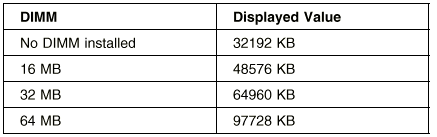
Memory errors may cause error messages to appear on the screen or may hang the operating system.
Take the following procedure to isolate memory problems:
If an error message appears, replace the DIMM. If a memory problem occur intermittently, perform the loop option test. If the test detects an error, it prints an error log on a printer connected to the parallel port. See Displaying the Error Log for more information.
Flash Memory Update: System setup programs and diagnostic tests are stored in the flash memory. A flash memory update is required when:
A new version of the system program is installed.
A new features or options is added to the computer.
To update the flash memory, do the following:
Power Systems Checkout
To determine whether a power systems problem is due to the AC Adapter or the battery, do the following:
If the problem is due to the AC Adapter, go to AC Adapter Checkout
If the problem is due to the battery, go to Battery Checkout
If the problem is not due to the AC Adapter or the battery, go to Backup Battery Checkout (Nonrechargeable)
AC Adapter Checkout: This checkout is used only when the computer fails under ac power.
If the problem occurs only when the AC Adapter is used with a port replicator, replace the replicator. If the power-on indicator does not turn on, check the power cord of the AC Adapter for conductivity and installation.
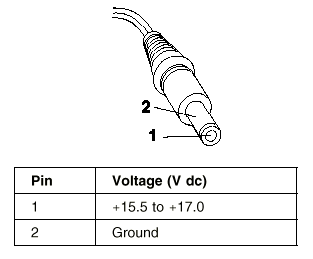
a. If the voltage persists, go to the next step.
b. If the voltage is correct, make sure the connection between the DC/DC card and the system board is not loose.
c. Replace the DC/DC card.
d. If the problem is not corrected, replace the system board.
e. If the problem persists, go to Undetermined Problems.
2. Unplug the AC Adapter cable from the ac power outlet and wait 5 minutes or longer to allow the overvoltage protection circuit to be fully discharged and initialized.
3. Plug the AC Adapter cable into the ac power outlet.
4. Measure the output voltage of the AC Adapter.
5. If the voltage is still not correct, replace the AC Adapter.
Note: An audible noise from the AC Adapter does not always indicate a defect.
Battery Checkout: If the error is due to the battery, do the following:
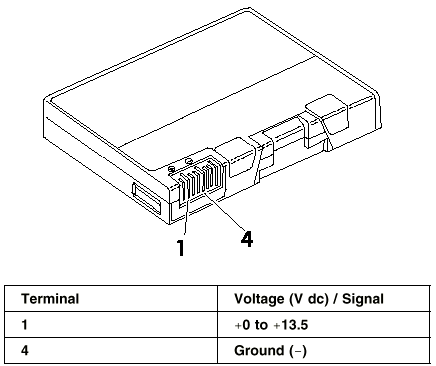
Note: Signal lines not used in these steps are used for communication between the system and the battery.
3. If the voltage is less than +11.0 V dc, the battery has been discharged. Recharge the battery.
If the voltage is still less than +11.0 V dc after recharging, replace the battery.
Note: The voltage of the battery could show 0 V because of the overdischarge protection circuit Try to trickle charge the battery by
attaching it to the computer with the AC adapter.
4. If the voltage is more than +11.0 V dc, measure the resistance between the battery terminals 3 and 4. The resistance must be 4 to 30 K ohms.
If the resistance is not correct, replace the battery.
If the resistance is correct, replace the DC/DC card.
Checking Operational Charging
|
Note |
Turn on the computer while it is connected to the AC Adapter. If the battery status indicator does not turn on, turn off the computer, remove the battery, and let the battery return to room temperature. Reinstall the battery, and turn on the computer (still connected to the AC Adapter). If the charge indicator still does not turn on, replace the battery.
Backup Battery Checkout (Nonrechargeable)
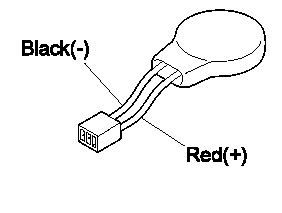
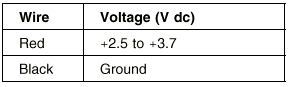
If the voltage is correct, replace the system board.
If the voltage is not correct, the backup battery has been discharged. Replace the backup battery.
If the backup battery discharges quickly after replacement, replace the system board.
Status Indicator Checkout
If an LED problem occurs, do the following:
If the problem persists, replace the system board.
System Board and CPU Card Checkout
The system board and the CPU card FRUs perform the operation on the computer. Processor problems can be caused by either FRU. Generally, the CPU card has a lower failure rate. If a numeric code indicates the system board or the CPU card as failing, do the following procedure to isolate the problem:
TrackPoint Checkout
If the TrackPoint does not work, do the following:
|
Drifting Pointer |
4. Go to the Easy-Setup menu.
5. Move to an item with the TrackPoint.
6. Press either the left or the right click button.
7. Verify that both buttons work correctly.
8. Move to another item with the TrackPoint.
9. Press the TrackPoint (Press-to-Select).
10. Verify that the item is selected.
11. If the problem still persists, do the following one at a time:
Warning: Do not replace a nondefective FRU.
Reseat the TrackPoint cable.
Replace the keyboard.
Replace the DC/DC card.
Replace the system board.
Optional Device Checkout
If you suspect an optional device problem, do either of the following:
Port Replicator Checkout
External Monitor Self-Test
Port Replicator Checkout
Do the following procedures to isolate a port replicator problem. A port replicator attaches to the system expansion connector on the bottom of the computer.
(If another device is already connected to the computer, remove it first.)
6. Go to the Running the Diagnostics and run the diagnostics.
7. If the advanced diagnostic device test does not find an error, suspect a problem with the port replicator of the system expansion bus.
8. Turn off the computer and reconnect the port replicator.
9. Turn on the computer and run the following advanced diagnostic tests:
Serial port test with the wrap plug installed on the replicator
Parallel port test with the wrap plug installed on the replicator
10. If diagnostic errors appear, replace the replicator or diskette drive attachment unit.
If the problem remains after the replacement, replace the system board.
11. If power problems appear only when the replicator is used, replace the replicator.
External Monitor Self-Test
If a monitor problem occurs only when an external monitor is connected, do the following:
Note: Before you replace a monitor:
Check that the 95XX systems support either 63XX, 85XX, or 95XX displays.
Make sure that the external monitor is properly connected to the computer.
If the screen is rolling, replace the external monitor. If that does not correct the problem, replace the FRUs in the following order:
If the screen is not rolling, run the monitor self-test as follows:
Check the following conditions:
The screen contrast and brightness control are adjustable.
The screen is either white or light gray, with a black margin (test margin).
The screen is set to CRT or both on the ThinkPad Configuration program.
Note: The location of the test margin may vary with the type of monitor. It can be either at the top and/or bottom, or left and/or right of the screen.
If you do not see a test margin on the screen, replace the monitor. If there is a test margin on the screen, replace the system board.
|
Search Keywords |
| |
|
Hint Category |
Hardware Maintenance Information | |
|
Date Created |
15-09-98 | |
|
Last Updated |
19-01-99 | |
|
Revision Date |
19-01-2000 | |
|
Brand |
IBM ThinkPad | |
|
Product Family |
ThinkPad 380Z | |
|
Machine Type |
2635, 2636 | |
|
Model |
Various | |
|
TypeModel |
| |
|
Retain Tip (if applicable) |
| |
|
Reverse Doclinks |