
Why UFO 96?

The press on UFO

Download UFO
|
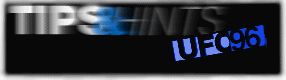
 Take
over the command line Take
over the command line
You want to quit UFO in order to save conventional memory but you need the command line
edit features provided by UFO? Impossible? Of course not:
1. Create your command line as usual (using all hotkeys necessary).
2. Quit UFO.
3. Your command line is behind the prompt. And UFO is no longer in
memory.
 Percentage in window title Percentage in window title
If you have a lot of data to be copied and you toggle UFO 96 in the background under
Windows 95, UFO 96 displays the percentage of the progress of copying in the windows title
or in the task bar.

 Displaying a long file_id.diz file Displaying a long file_id.diz file
You enter an archive by UFO and UFO displays the file_id.diz information file of the
archive. If this file is too long or if it contains lines that are too long their are cut
off.
But how to view thr whole file?
No problem:
1. Switch to the info window by TAB.
2. Press F3.
3. The UFO file viewer displays the file_id.diz at its full size.
 Use AutoInstall Use AutoInstall
Spare yourself the search for the right setup pragram when installing new software. UFO
can do the job for you.
1. Press Shift-F7 (or choose the menu option Tools
| AutoInstall...)
2. Choose Continue
3. UFO scans all non-hard disc drives for programs named SETUP, INSTALL
or similar to those.
4. In case AutoInstall has found one execute the program by pressing RETURN.
 Change drives more quickly Change drives more quickly
You can change the current drive more quickly by the key combination Ctrl +
Shift + <drive letter>.
 Print
multiple files at once Print
multiple files at once
Sometimes it is useful to print more than one file in a row.
No problem with UFO:
1. Select all files to be printed by the INS
key.
2. Press Ctrl-F9 (or choose the menu option Files | Print
file(s)...)
3. Confirm the dialog by hitting RETURN.
|
 Create batchfiles with UFO Create batchfiles with UFO
You have certainly needed this function in the past: A number of files on your hard drive
are to be send to a program as parameters. E.g. to create a slideshow or to copy all files
with a certain name to a unique destination. UFO can do it:
1. Start the FileFind function by Alt-F7 (or
via the menu option Commands | Search File(s)... or via the
UFO/Win95-Start Menu and the Search command)
2. Enter the file(s) you are searching for and start the search by
pressing the OK button.
3. Wait until UFO does no longer find any files that match your
specificatons.
4. Press F4 to create a list file.
5. Enter a name for your list file. Note that the extension must be BAT
if you want to use the file as a batch file. At Text before file name
enter the file viewer, e.g. VPIC. Confirm by pressing OK.
6. UFO creates the file in the current directory. You just have to
execute it.
 Faster navigation in the directory
tree Faster navigation in the directory
tree
Press NumBlock Plus to access the next directory the same directory level and press NumKeyPad
Minus to access the previous directory in the same directory level.
By the way the QuickSearch as you know it from the file windows also works in the
directory tree.
 Delete irrevocably occassionally Delete irrevocably occassionally
If you do not have the option "Delete irrevocably" permanently activated (at Options
| Safety & Security) but you want to delete some files irrevocably press
Ctrl-F8 instead of F8.
 Activate UFO/Win95-Start Menu via
hotkey Activate UFO/Win95-Start Menu via
hotkey
You do not have to use the mouse to activate the integrated Start Menu. Simply press Ctrl-TAB.
 Use the log file Use the log file
If you activate the log file (in the menu at Options | Safety & Security)
UFO keeps a log on all important operations performed by UFO. If there is more than one
person who accesses UFO in a network (that means that there is only one log file) UFO
allows to specify a username (at Options | Safety & Security | Name of
system user) which will be entered into the log file. This allows to
determine who did what with UFO.
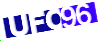
Download now
|