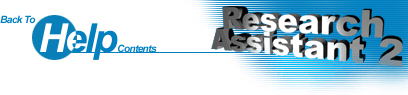Changing the Password
To change the password for a particular project click Set Password (under the Tools menu). Enter in the old password in the first textbox, and then type in the new password twice below that. If both new passwords are not identical an error will occur.
Removing the Password
To remove a password, all you have to do is open the Set Password dialog box and type the current password in the Old Password textbox (if one exists). Click OK and the password will be removed from the Program.