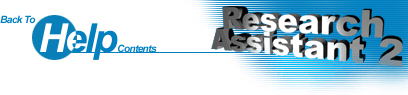Entering Keywords
There are a few simple rules when it comes to entering keywords for a search.
- Any words you want to appear in a Document must be typed in with spaces separating them
- Any words that MUST appear in a Document should be proceeded by a plus symbol, eg. "+digital". It doesn't matter if there is a space between the plus sign and the keyword or not
- Any words that must NOT appear in a Document should be proceeded by a minus symbol, eg. "-digital". Yet again it doesn't matter if there is a space between the minus sign and the keyword or not
- If you are searching for a particular phrase (or a word which contains text other than an upper or lower case letter or a number), you must enclose the string in inverted commas, eg. "the first ever broadcast" will make the search look for the exact phrase "the first ever broadcast". If you want to exclude a phrase, simply add a minus sign before the first inverted comma, eg. -"the first ever broadcast"
- If your search is case sensitive, you should type your keywords using the desired case. Hence typing "colour" and "Colour" will return different results
- The amount of whitespace between keywords is irrelevant
- Specifying keywords to be excluded will generally make the search faster
- Excluded keywords take precedence over keywords which must appear, which in turn take precedence over normal keywords
For example, if a search was performed using the options in the screenshot above, the program would look in the current Project for the word "television" but it will only return a Document that DOES NOT contain the word "digital". Hence the user would probably be looking for an article on analogue television sets. Both the Document titles and content would be searched, and the case is not important.
Performing a Previous Search
To quickly perform a previous search, you can select the keywords from the drop-down list on the Search form. This saves you having to repeatedly type in the Search string on different occasions.