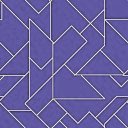 |
At first you should open a new
texture (File Menu => New Texture) which is unusual large
(for example 512x512 pixels). This is necessary to give you more precision.
Choose a bright background color (secondary
color) like here, then click on the clear texture button on the
tool bar under the menu.
Now your artistic talent is required.
Ready ? Well done. |
 |
Well, now another step is needed. You have
to create a surface texture for your pattern. What about some brushed metal?
-Open a new texture with the same size like your pattern above. Metal's usually gray, isn't it?
Much better now. -It is very important that you press
the Source button on the texture window. This will make I-Tex use
the metal surface texture for the following steps.
|
 |
-Please switch back to your pattern
that you created at first.
-Make a copy of this pattern by pressing the Clone texture button on the tool bar. This is important for later operations.
-Have a look at the Tool Config
window again.
-Choose a light gray primary color.
...but something seems to be missing ... light.
|
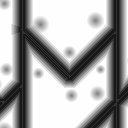
|
How to illuminate your texture? This can
be done by using the Bump functions. Advanced texture designers
will create a separate high map for the bump functions because this works
much better. OK, let's create one.
Notice: This sample image is a zoomed part, not the entire picture.
-Choose a white primary color.
-Choose a black primary color. Holes are just darker areas on the high map because the brighter a pixel on the high map is the higher it will be interpreted by I-Tex. Really simple : black is low, white is high and gray is something between. Colored high maps will be converted to a monochrome image internally by I-Tex. OK ... but let's proceed. -Draw several small, black and filled circles on the high map. Circles are just ellipses which have the same height like the width. Press shift on your keyboard to create circles instead of ellipses. The holes are really a lot of work ... they should take some minutes. Ready ? Well done, again. Let's hope your high map looks similar to the sample image on the left. Set the high map texture as Source now. We want to use it on the texture used during the last steps above.
|
 |
Switch to the texture with the 3D-scratched-metal-objects.
-Choose a light color. The light color
is the
primary color.
Here orange was used to simulate light from right below and a bright blue, like the spheres on the background, was used to simulate light from left above. Right, try different colored lights from several directions for great effects. -After you've illuminated your texture well enough try a single Bump \ Triple Point function. This will make the texture to be illuminated better from left above. |