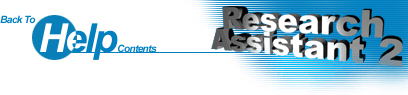How to Create and Use a Project
To create a Project, simply click on New Project in the File or Project menu. You will then be prompted for information about the Project that you are creating, such as the Name, Description, Owner and miscellaneous Notes. Call it something relevant to what the Project will ultimately be about. Click on OK and the Project will be created.
Now you will want to insert Documents into the Project. For this, you must click on Add File, which in turn brings up the "Add File" dialog box. In this dialog box, you are able to browse for the File (Document) you want to add to the Project. (Note that you are able to add ANY type of File to a Project). Once you have selected the File and given it a Name, just click on OK and the File will be inserted into the Project. The Document listing automatically updates itself to show the new entry. You can repeat this process as many times as you like to insert more Documents. Alternatively you can click on Add Files to insert many files at one time.
It is a similar process when inserting URLs. Just click on Add URL and when prompted enter a Name and the URL (web page address) you wish to insert. The URL will then be inserted into the Project.
Once you have one or more Documents in your Project, you can rename and delete them at will. To rename a Document, go to Document Properties. Here you can edit any of the properties you specified when first inserting the Document into the Project, including the Name and Location. To list all the Documents in the current Project manually, click on the List All Documents button.
You are also able to add a password to your Project. For more information on doing this see Adding a Password to the Program.
Searching is an important feature which is also included in Research Assistant 2. There are various search options, allowing you to choose which Projects to search, what to search, and whether or not the search should be case sensitive. For in-depth details on searching, go to Using Search.