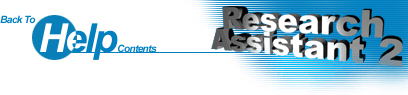Toolbar Overview
The toolbar allows quick access to many of the menu options. The buttons are listed below in order from left to right.
New Project:
Creates a new Project. After clicking this, you will be prompted for a Project Name. You can also fill in other fields such as Description, Owner and Notes. Only the Name is compulsory. Any of these fields can be modified at a later stage. Click OK and the Project will be created.
Delete Project:
Deletes the selected Project. You will be prompted before proceeding to prevent accidental deletion of Projects. You must delete any Sub-Projects before you can delete a higher level project.
Add Sub-Project:
Adds a Sub-Project to the current Project. Sub-Projects are the same as Projects, but have a "parent" Project. They are usually used to organise different sections of a particular Project.
Add File:
Adds a File to the current Project. You will be prompted to enter information about the File that you are adding, such as the Name, Location, Description and Notes. The Name and Location are compulsory. You can also browse for the File you wish to add. You can add whatever type of file you want, eg. Documents, Images, Spreadsheets, Zip files, Sounds, Videos, etc.
Add URL:
Adds a URL to the current Project. A dialog box will appear which is similar to the "Add File" window. Here you can type in the Name, Location, Description and Notes on the URL. The syntax of the URL itself (in the Location field) is checked before proceeding. Click OK to add the URL to your project.
List All Documents:
Lists all the Documents and URLs in the current Project. This only needs to be used after a Search has been performed in order to reset the Document listing.
Project Properties:
Allows you to edit the Properties of the current Project. This brings up the same window as New Project, but it will already have any previous information entered in. Make changes to whichever fields you desire and click OK to save any changes.
New Document:
Creates a new Document. A dialog box will appear asking which type of Document you would like to create. If there are currently no Programs listed, you can easily add one by clicking on "Add". Programs can be removed by clicking on "Delete". Select the program you wish to launch and then click OK.
When adding Programs, type in the Name of the Program and also the Location (alternatively you can browse for the exe file). Click OK and it will be added to the list.
Delete Document:
Deletes the selected Documents and URLs. You will be prompted before proceeding to prevent accidental deletion of Documents. You can delete as many Documents as you want at one time. Note that this does not actually delete the Document from your system... it simply removes the Document from your Project.
Open Document:
Opens the selected Documents and URLs. This allows you to view or edit the Documents themselves. You can open as many Documents as you want at one time. Note that Documents will not open if they are not currently associated with a Program in Windows.
Print Document:
Prints the selected Documents and URLs. Selecting this option will give you "hard-copies" of any of the files in your Project. You can print as many Documents as you want at one time. Note that Documents will not print if they are not currently associated with a Program in Windows for printing, and make sure your printer is turned on.
Document Properties:
Allows you to edit the Properties of the selected Document. This brings up the same window as Add File (under Project), but it will already have any previous information entered in. Make changes to whichever fields you desire and click OK to save any changes. Note that this option can only act on one Document at a time.
Search:
Allows you to Search through one or more projects for desired keywords. For more details on Searching, see Using Search.
Search The Web:
Quickly launches your preferred Search Engine (as defined in Options). From here you can Search the Web for whatever you want. Note that you must have an Internet connection for this to work.
Options:
Lets you change the default Program settings. For more details on how to use the Options window, refer to Changing the Default Settings.
Translogik Software Web Site:
Launches a browser and navigates to the Translogik Software home page. Note that you must have an Internet connection for this to work.
Help:
Shows the Help Contents.